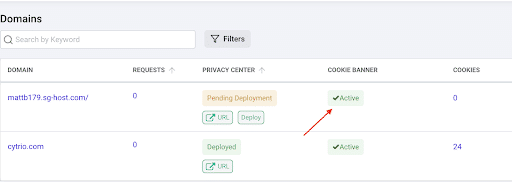Main Menu

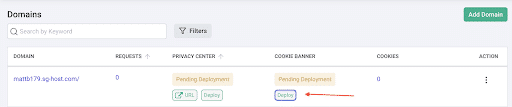
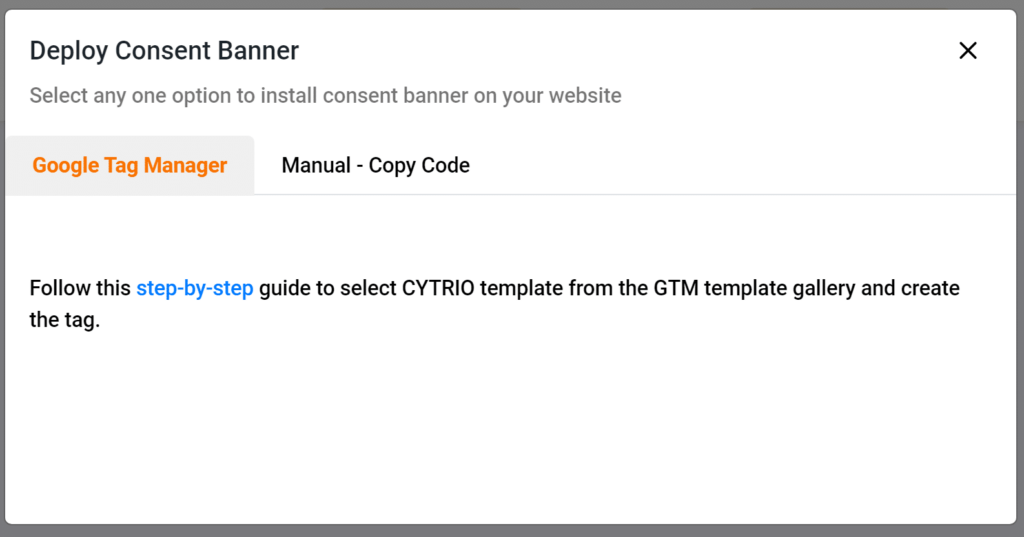
<head></head> section of your website HTML as the first script.
Note: You can share the code with a developer on your team by clicking on Email code link. The recipient will get the code and instructions via email. 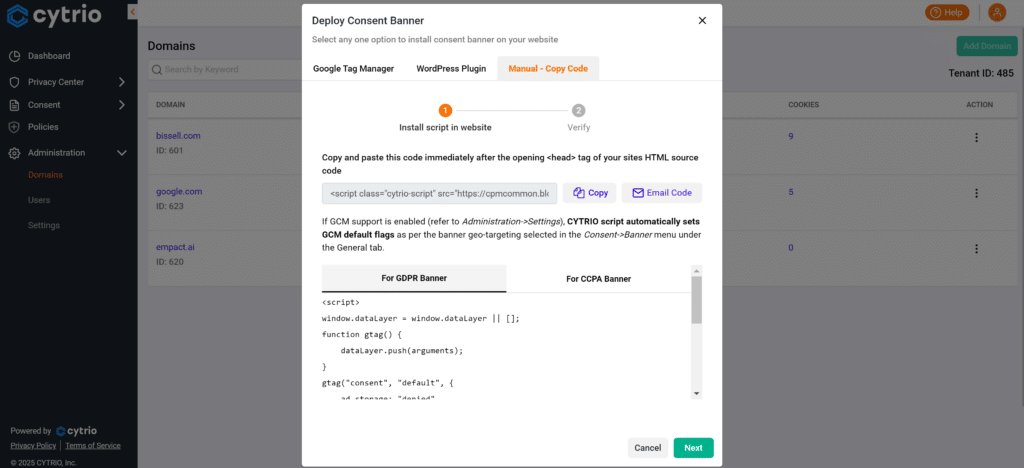
Once the script has been added to the website, click on Next to proceed to the deployment verification step.
In this step, system will verify if the script is deployed successfully on the website. Click on Finish once done.
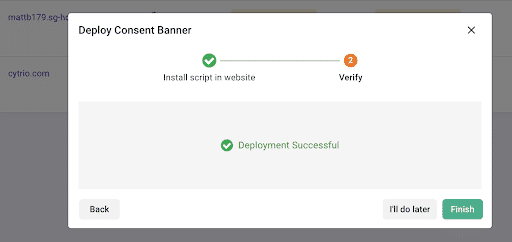
You should now see Active status of cookie banner on the Domains screen.